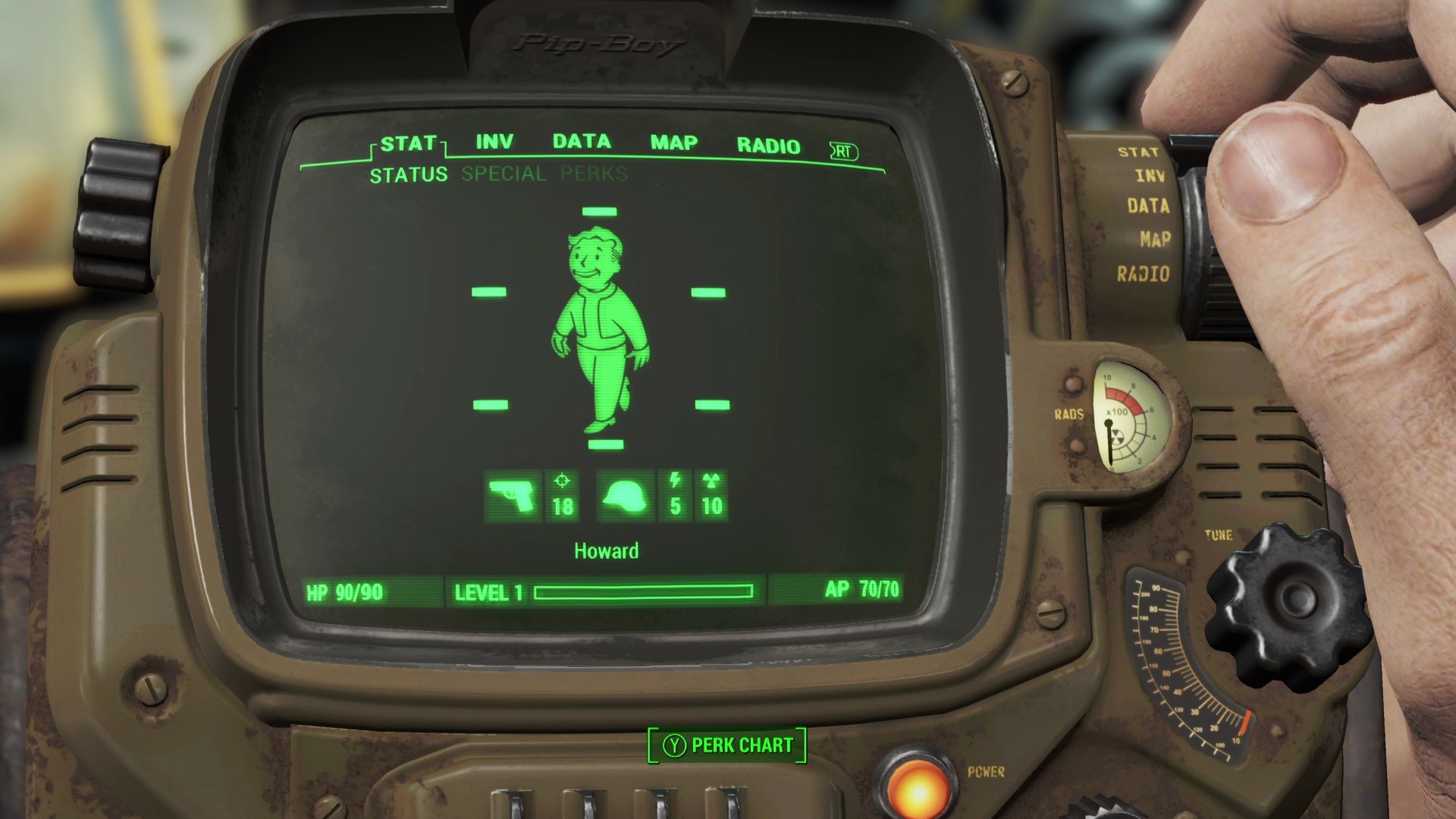Editor’s Note: I posted the unboxing of the Fallout 4: Pip-Boy Edition earlier this week, but aside from showing off what was inside, the post was a little bit dry on the content side. And then there is the content-rich Fallout 4 Unboxing: Poor-Boy Edition that you can also check out. I have since had time to play the game and use the Pip-Boy at length and I thought I would share my thoughts as well as display it in action, although it was in off-line mode.
The Fallout Pip-Boy
Let me lead off with one thing: Regardless of what I think of actually using the Pip-Boy, I am happy I bought it, and I think any major Fallout fan would be satisfied with their purchase.
Today I am talking about the Pip-Boy physical accessory as well as the Pip-Boy app. I’m going to cover a few things in this post: Functionality, Logistics, Experience, and conclude with my overall thoughts. Each section will lead off with pictures and brief descriptions for each picture before getting more in depth. Let’s do this.
Functionality














Okay. Let’s talk about functionality for a moment. You can access all the Pip-Boy screens in the game on the app, which means you can also do anything through the app that you could do through the in-game Pip-Boy. But here is where it gets tricky.
I was playing last night, Pip-Boy on my wrist, when I needed to change weapons in the middle of combat due to being out of ammo with my equipped weapon. Normally, going into your Pip-Boy in-game pauses everything, but if you try to change weapons using the app, three things are going to go very wrong for you: First, you have to let go of the controller with one hand, which means your in-game field of vision is going to take a hit. 2. Second, you have to divert your eyes from the game screen to whatever device you are running the app on, which means your real-life field of vision just dropped. And third, interacting with the app does not pause the game like using the in-game Pip-Boy. All of that spells Lonesome Dead Wanderer, so maybe don’t use it during combat.
Outside of combat, swapping weapons or apparel is not bad at all, though you still have to point your eyes somewhere other than your television, so it still isn’t the best option though it does cut down on pausing and loading the Pip-Boy. But there are two places that the app really shines: the map and holotape games!
First, let’s talk about the holotape games. I won’t spoil them all, especially since I have only found two so far, but throughout the game you pick up holotapes from terminals by pressing eject or just lying around the environments. And those holotapes can be anything from audio-logs to games. That’s right, games! Games within games! One of the two games I picked up was called Red Menace. It turned out to basically be a Donkey Kong clone where you control the Vault Boy, leaping over items and dodging missiles. All of this you can play on the in-game Pip-Boy at any time, provided that you ejected the holotape from the terminal you found it on. But the best news is this: You can also play it on the app, even in offline mode! How cool is that?
Now let’s discuss the map. Fallout 4 is a big game with tons of places to explore and discover. Sometimes, quests send you clear across the map and all you have to guide you is the waypoint in your compass HUD. This often means that you are pausing after periods of travel time to ensure that you are still headed in the right direction. Good news, wasteland travelers! Now while traveling to a location, you can open the map on the Pip-Boy app and watch your player marker travel across the map in real-time! This is honestly the most ideal way to play and how I prefer to play. Again, this isn’t so useful when you have your phone strapped to your arm for two reasons: 1. You still have to break eye contact from your game screen to your phone; and 2. because most phones (especially ones that will actually fit in the Pip-Boy) have fairly small screens. I opted to use my iPad as the home for my Pip-Boy app. Yes, I still have to divert my eyes from the game-screen, but I have almost eliminated that problem by placing my iPad in a stand that sits on the table in front of me, just inside my peripheral vision. This enables me to keep playing and quickly glance away for a second at most to track my movement. And arguably the best part of all, just double tap a location on the map in your app to fast-travel to it in the game!
Also, it should be mentioned that all the physical buttons on the Pip-Boy are cosmetic only, aside from the power button, which just turns on two amber lights, one inside the power button and the other on the top-right corner of the Pip-Boy.
Logistics



Now let’s talk about the logistics of actually getting your phone properly inserted. This can be the most frustrating thing this side of the Starbucks Cup Debate. #ItsJustACup I probably struggled, legitimately struggled, for 10 minutes trying to get my phone to sink into the foam correctly. A wise man would say “Put the foam around the phone, then press it into the Pip-Boy.” And that sounds logical, but I tried that initially and the foam just gets pushed off. After 10 minutes or so, I finally got the phone to fit. It involved placing the foam in the Pip-Boy, then pressing the phone in one side first, then the other. It was not nearly as easy as I thought it would be and at times I thought I was going to crack my screen because I was applying so much pressure. One drawback to finally getting your phone in the Pip-Boy case is that once you have it in there, answering the phone or responding to a text message becomes an unwelcome hassle. If you are going to use the Pip-Boy, I would recommend turning off all notifications, although that too is not ideal. Another drawback to this design is that there is no way to run a charger to your phone once it is inside the case and the app forces your phone to stay awake, so it is a huge drain on the battery.
Experience

Now let’s discuss what wearing the Pip-Boy is like. This thing is surprisingly comfortable. The foam padding pictured above does its job well. The weight of the Pip-Boy is not too bad, though it is noticeable enough. I would imagine trying to use this with a mouse and keyboard would cause problems but wearing it while using a controller is fine, until you want to actually interact with it and have to let go of the controller with one hand.
Overall Thoughts
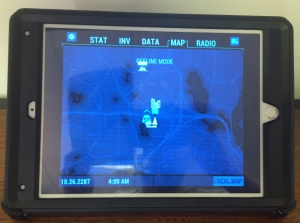
As a huge Fallout fan, I am perfectly happy with the Pip-Boy accessory and bought it with the full intentions of displaying it in my home rather than using it regularly. That said, while I think it is really cool to wear, wearing it with the intention of using it during gameplay is not something I would recommend. It makes more sense to use your phone outside of the Pip-Boy if for no other reason than because you can keep your phone charged. If you have an iPad or Android tablet, I would recommend using that device for your second-screen experience. I can see this accessory getting much more use from cos-players, but other than that, I probably would not wear it in public. As much as we all thought it would be so cool to have a real-life realization of the Pip-Boy, I think it has also been eye-opening as to what that actually looks like. It’s a conversation starter, if nothing else.
Video
Bonus Video